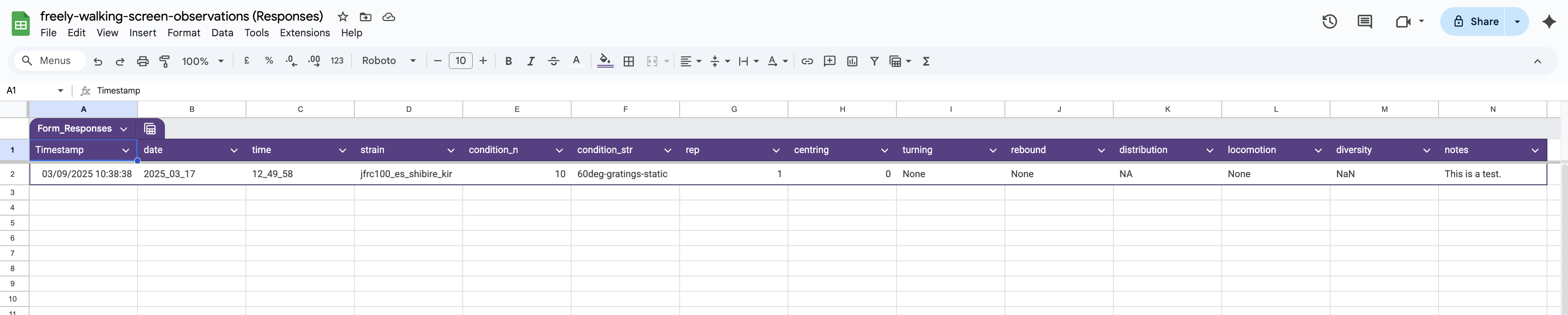- Description of the protocol used for the Motion-Induced Centring (MIC) screen
- Description of the other protocols that were used.
Description of the protocol used for the Motion-Induced Centring (MIC) screen
The protocol used was protocol 27.
How to generate the stimuli
Breakdown of the protcol structure.
How to run the protocol
- Arena on and controller on.
- BIAS open
- PControl open in MATLAB
- Camera open to view flies live in the arena (visible light).
- Run MATLAB protocol script.
Description of the other protocols that were used.
- p10
- p24
- p25
- p30
- p31
- p32
Automatic logging of experiments using a google form.
As well as recording which experiments were run in a physical lab book, the running of any “protocol_X” script will automatically log the experiment using an in-built google form. This process works by feeding the parameter “params” into a pre-made google form which then exports the results to a google sheet.
When any protocol is started by clicking on the “Run” button within the MATLAB editor, the function get_input_parameters() is run which opens a pop up window where the user can fill in details about the current experiment using a series of dropdown boxes (See figure). These values are assigned to fields within the struct params which is returned by the function.
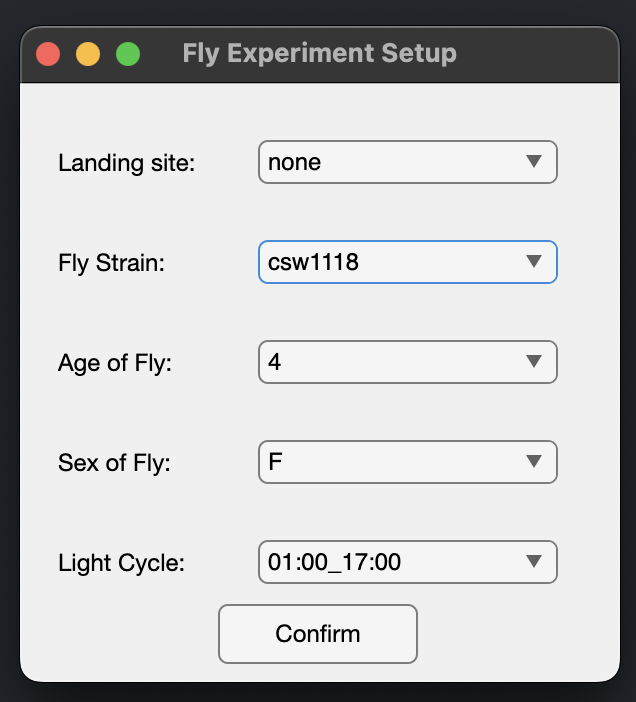
Within the function initialize_video_and_folder, params is added to with the current date, the experiment time and the protocol which is being run. The in-built MATLAB function input is used within this function enable the user to type a string describing initial notes before the experiment has started. This string is also added to params. Within the protocol script itself, there is another call to input which can be used to enter notes at the end of experiment. These notes could relate to the general behaviour of the group of flies or some experimental abnormality. After this final input call, the function export_to_google_sheets is run which takes in the URL of the pre-made google form that will be filled by the values of params.
How to make the google form logging system
1 - Generate a pop up to take in data from the user. Seeget_input_parameters or get_video_observations in this repository for inspiration.
2 - Use the MATLAB function input if you want to include a long form string in your documentation.
3 - Make a google form with “questions” relating to the fields of data that you would like to record. The “questions” do not need to match exactly the naming of the struct that is returned from GUI.
4 - Set the “type” of each question to “short answer” question. Don’t use “date” or “time” even if you have those fields.
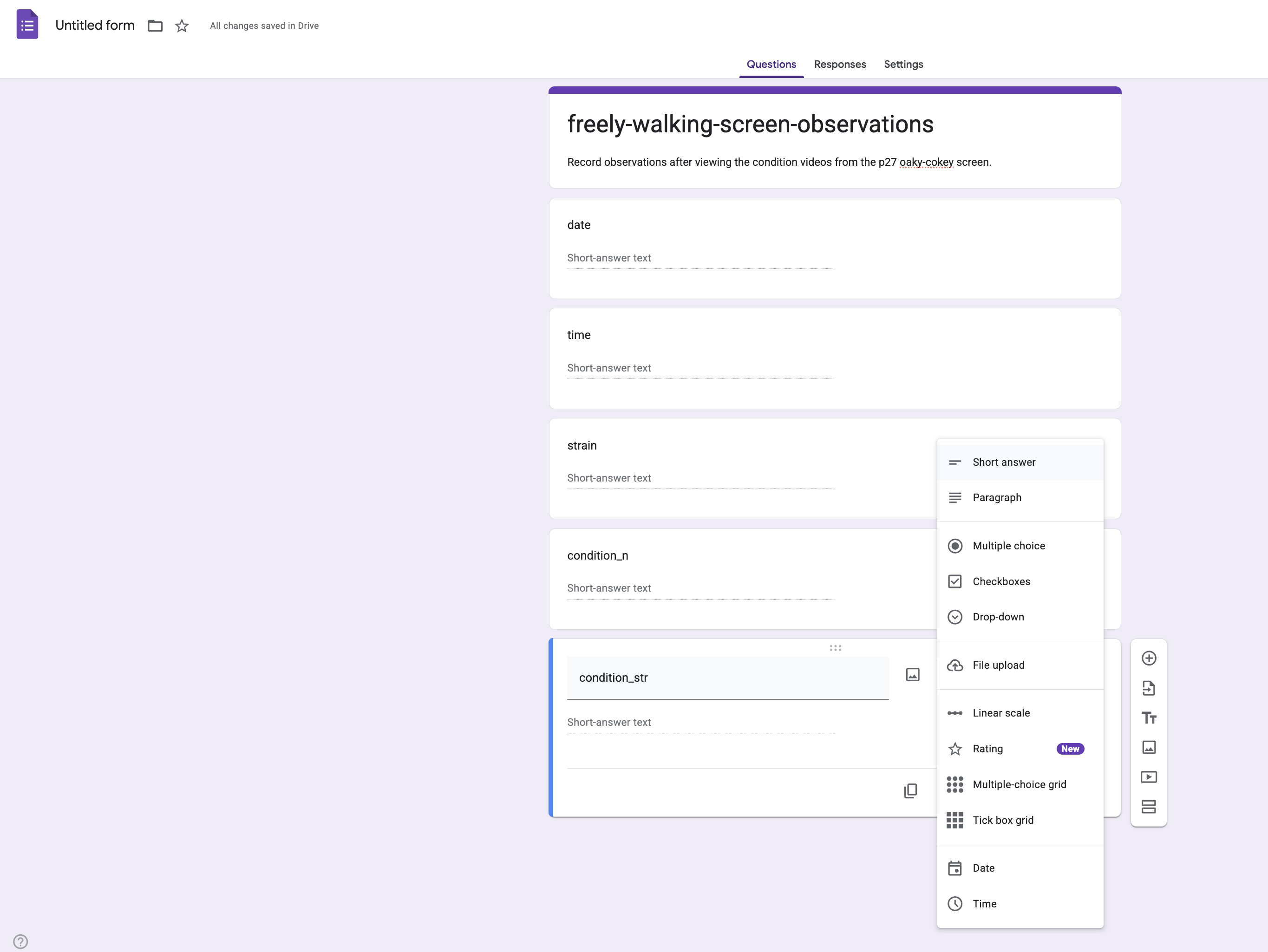
5 - Click on the three-dot menu (⋮) in the top right and select “Pre-fill form”.
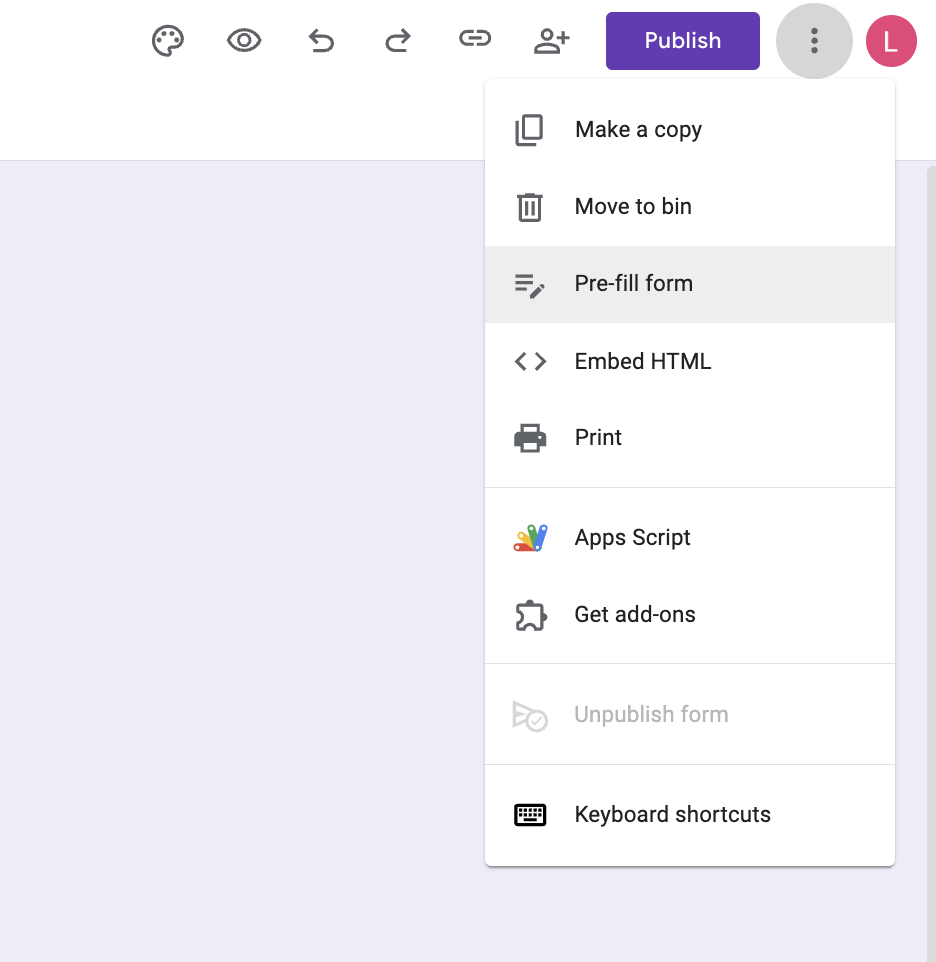
6 - Fill in sample responses and click “Get link” to generate a URL.
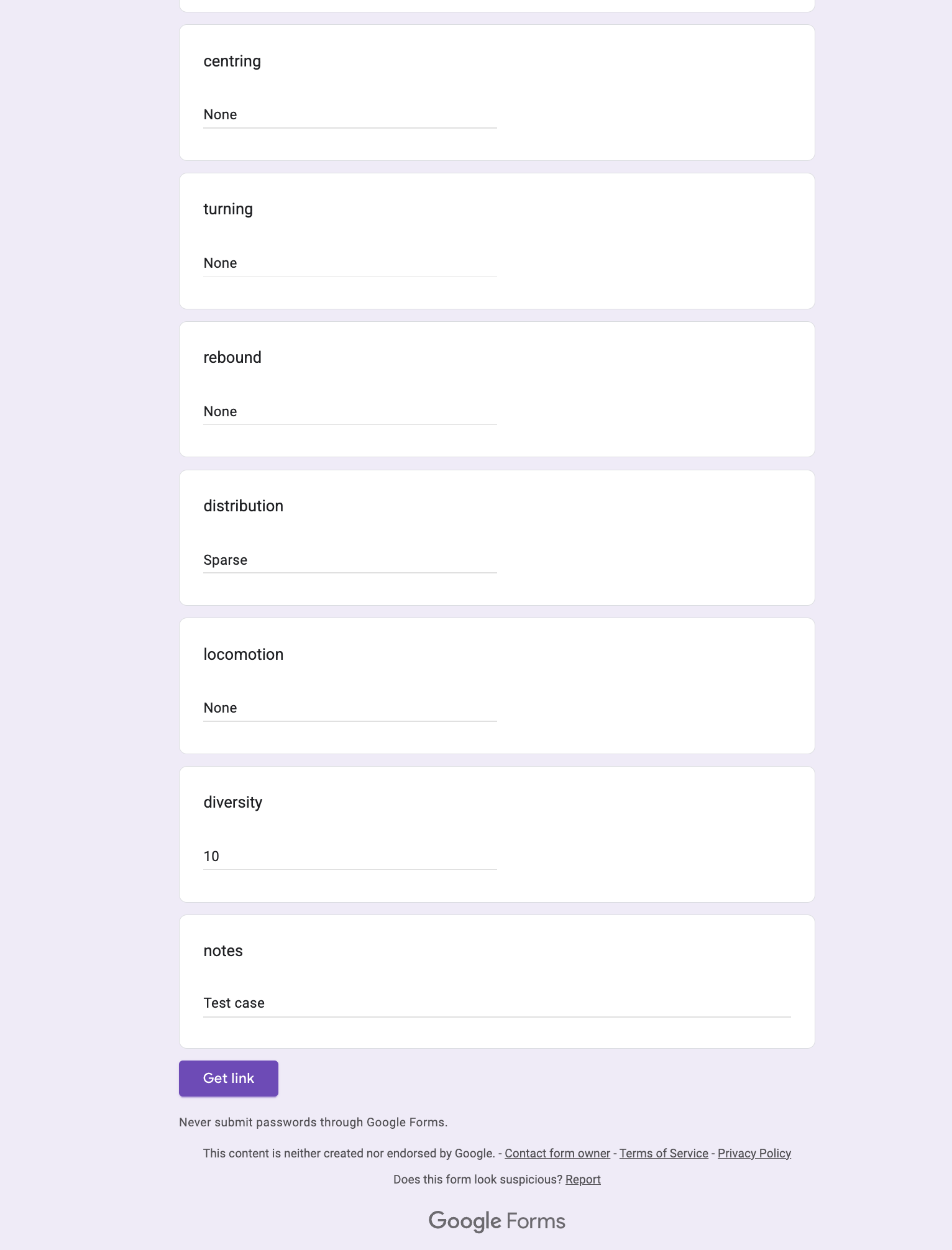
7 - Copy the generated link (it will look something like this):
"https://docs.google.com/forms/d/e/1FAIpQLScgK2F-PiaHaW9AiqUjHNZ9D1WYpF1-W19sEwlob2orr2wyfg/viewform?usp=pp_url&entry.104586054=10_23_25&entry.1144953751=10_04_27&entry.1017789798=empty_split&entry.462337747=10&entry.635492352=4Hz_gratings&entry.1832623891=1&entry.932164432=None&entry.324082057=None&entry.1509506971=None&entry.350553119=Sparse&entry.1178542927=None&entry.1494282419=10&entry.183573490=Test+case"
8 - From this link extract the “googleFormURL” and the entry IDs.
To find the “googleFormURL”, get the first part of this URL up to “/viewform?….”. Copy this initial part of the URL and after the last “/” add “formResponse”. So, the final URL will be:
googleFormURL = "https://docs.google.com/forms/d/e/1FAIpQLScgK2F-PiaHaW9AiqUjHNZ9D1WYpF1-W19sEwlob2orr2wyfg/formResponse"
9 - Link the MATLAB data with the questions in the google form.
Each number after entry. is the entry ID that corresponds to each field in your form, these need to be added within the webwrite call. This is what the code in MATLAB will look like:
% Google Form Response URL (Make sure it ends with /formResponse)
googleFormURL = 'https://docs.google.com/forms/d/e/1FAIpQLScgK2F-PiaHaW9AiqUjHNZ9D1WYpF1-W19sEwlob2orr2wyfg/formResponse';
% Use weboptions to set character encoding
options = weboptions('MediaType', 'application/x-www-form-urlencoded', 'Timeout', 30);
% Submit data using name-value pairs instead of struct
webwrite(googleFormURL, ...
'entry.104586054', metadata.date, ...
'entry.1144953751', metadata.time, ...
'entry.1017789798', metadata.strain, ...
'entry.462337747', metadata.condition_n, ...
'entry.635492352', metadata.condition_str, ...
'entry.1832623891', metadata.rep, ...
'entry.932164432', observations.centring, ...
'entry.324082057', observations.turning, ...
'entry.1509506971', observations.rebound, ...
'entry.350553119', observations.distribution, ...
'entry.1178542927', observations.locomotion, ...
'entry.1494282419', observations.diversity, ...
'entry.183573490', notes, ...
options); % Include options for correct encoding
10 - Publish the form.
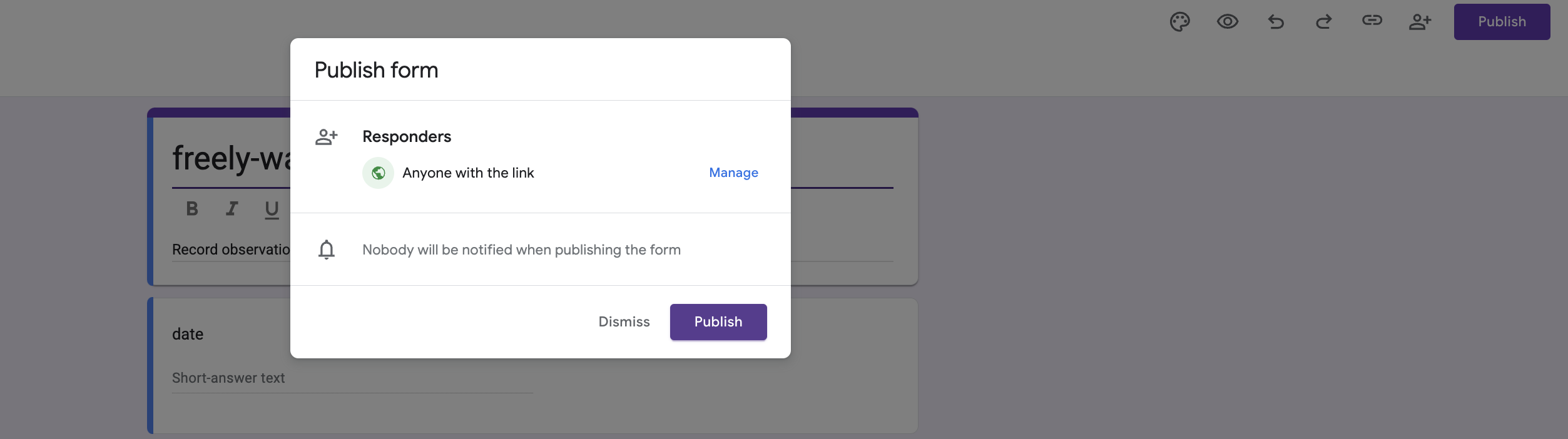
11 - Try running the script and see if a response is recorded within the form!
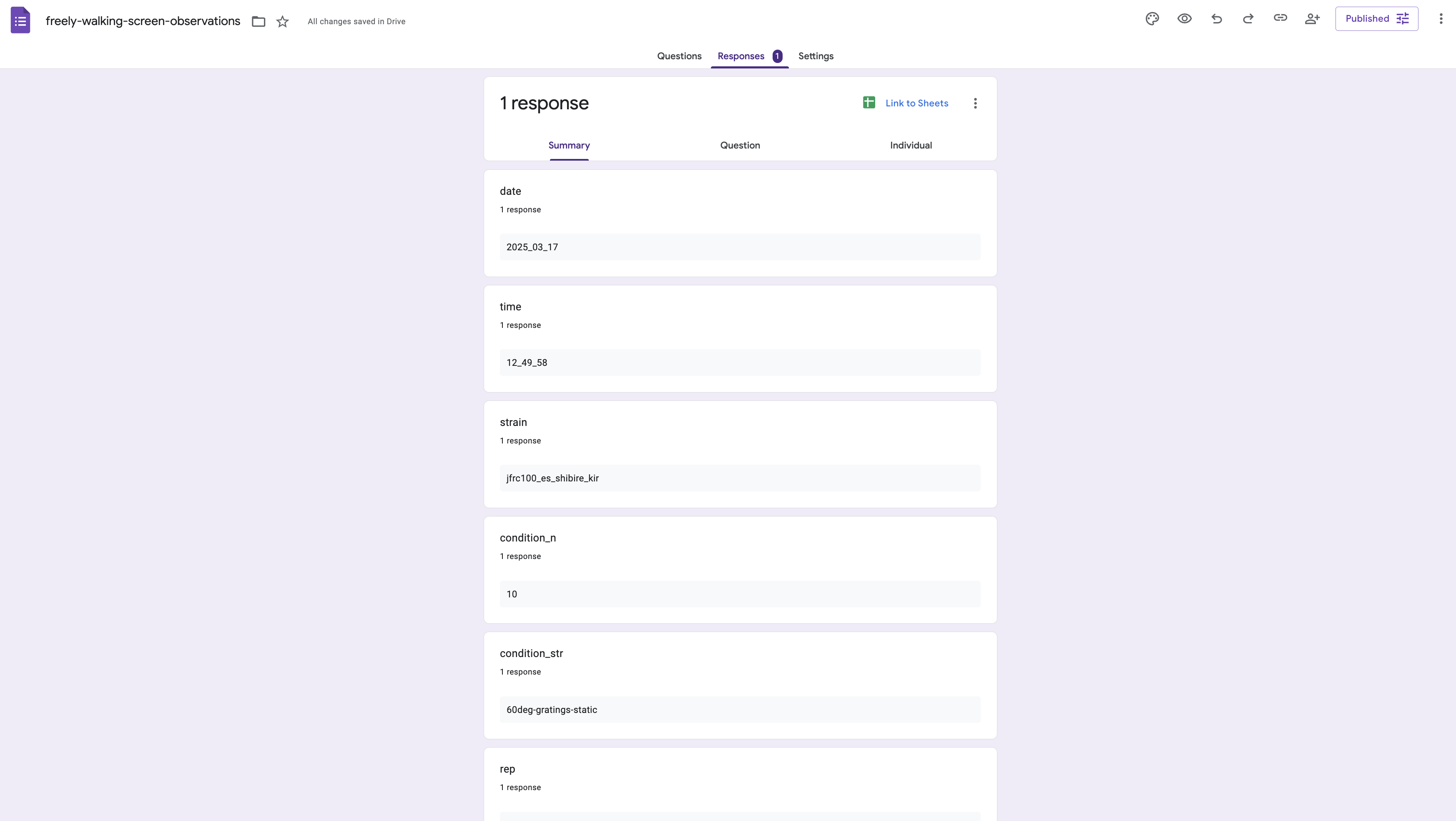
Once you get responses you can open a google sheet and look at the combined responses there.